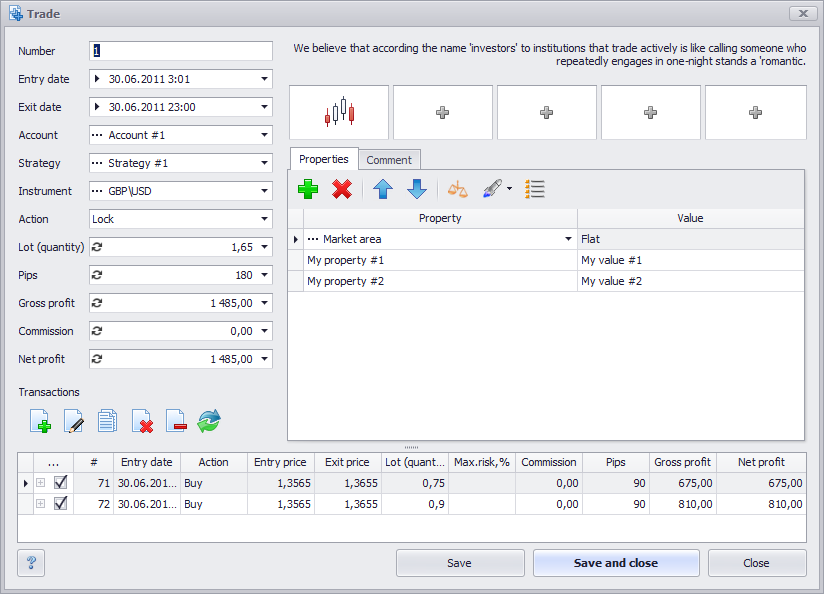Trading journal (aka transaction log, transaction journal) keeps all the trading activities in one place. Recently it was a notebook where trader made a record of every trade, but we live in a digital era, so trading journal became a software. Keeping a trading journal is an essential task for any trader which facilitates one’s work significantly. So, consider it as a general rule – once you close a trade it should become a part of your trading journal. Never miss anything because one single trade will not tell you the truth about your trading, but all trades kept together can tell you the whole trader’s story as they form the base to further study and analysis.
The easiest way to display trading analysis is an Excel program. It is by means of this program beginners first try to fill out a trader's log. But how effective is it? The fact is that by filling statistics by means of Excel, a beginner due to lack of experience, spends a huge amount of time just to create this document.
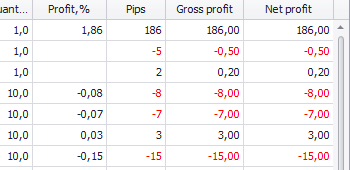
Trading journal - visually it looks a lot like MS Excel. In the same way, you can add lines and columns, group and filter the data, paint slots and lines, calculate totals, and more. Trading journal allows you to import data from all major trading platforms (Atas, cTrader, MT4, MT5, NinjaTrader7, NinjaTrader8), add an unlimited number of characteristics to each transaction and customize data presentation with various analytical instruments. Learn more about the Transaction log by following this link
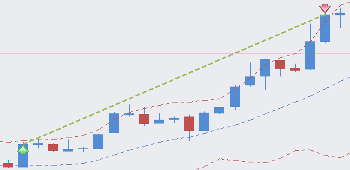
Strategy tester - is a unique tool for manual testing of any strategy with the help of about 80 indicators. You can use the databases of all currencies traded for the past 8 years and 7,500 stocks and futures, as well as your own data. Learn more about the Strategy Tester by following this link
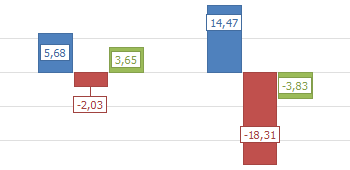
Trading analysis - is a powerful tool for deep analysis of the trade, Contains 92 markers, 260 diagrams, and graphs + user reports on transaction properties. Learn more about the Trading Analysis by following this link
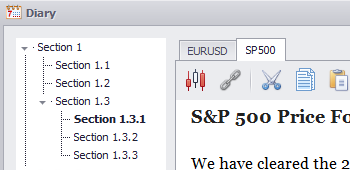
Trader’s diary - is a common electronic notebook. In addition to the standard resources for text layout, you can add screenshots and links to Transactions and Trades. Learn more about it by following this link
Let's go back to the Trading journal and see how to work with it.
MaxProfit Trading journal works closely with other modules of the program. Trader’s diary helps to add different types of significant information to each trade either visual (screenshots, graphs, etc.) or textual (notes, descriptions, etc.). Trading analysis module helps to deeply analyze one’s trading based on the trading journal recordings and thus improve it.
The maxprofit Trading journal has various built-in tools to import data from different sources. There’s a one-click automated import from major online trading platforms plus semi-automated import and manual data input from different broker’s reports. Atas, cTrader, MT4, MT5, NinjaTrader7, NinjaTrader8 – we constantly expand the list.
The trading journal allows you to compare and organize the trades according to specific parameters. You can add new lines and columns, group and sort your data, display totals by groups and subgroups, customize colours and fonts for cells and lines. You can create one journal per each trading account and customize each with their settings. You can open and work with two or more journals at the same time and filter data by the set of different parameters.
Each opened journal saves its settings, i.e. you can open two or more journals simultaneously, configure each of them at your own discretion and, the next time when several logs are opened, each of them will restore its settings. For example, you may set up filtering by account #1 in the first journal and set up filtering by account #2 in the second journal.
Document of this type represents the account activity resulting from the account replenishment or withdrawal. It should be created when getting started with the program to enter the account balance, upon the regular replenishment, upon withdrawal to recognize the payment of monthly fee, trading platform fee and other services of your broker. Attention! When entering the account balance, the document date should be earlier than the first transaction date. This affects the reported accuracy. Learn more
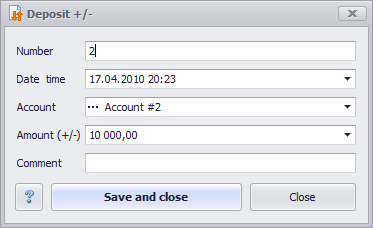
Document of this type is the main frequently used document. It represents one completed purchase/sale transaction. For example, you bought 50 lots of IBM on January 5 and sold them on January 6. To recognize these two transactions create one Transaction document. In addition to the major transaction parameters, such as Entry date, Exit date, Entry Price, Exit Price, Result, Commission, you may also specify various additional properties, developed by us, and add any screenshots, audio, video files, and write a comment. Learn more
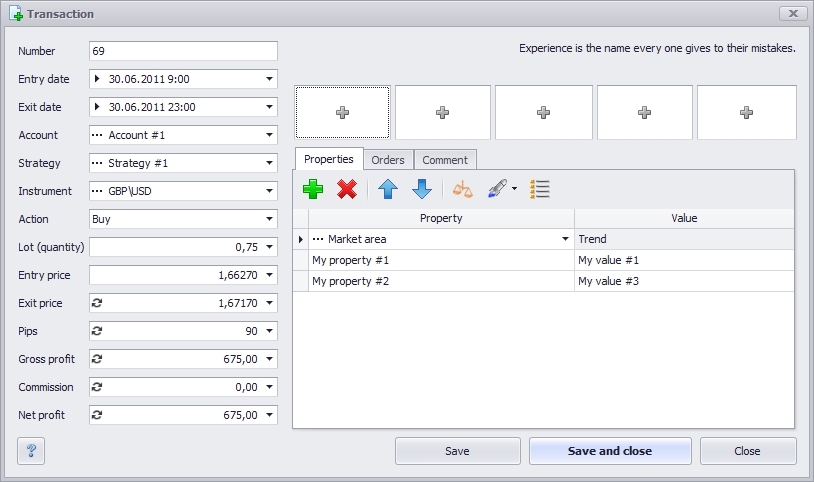
Trade is two or more Transaction documents, united in one. What are the cases to use this document? For example, if you added to the current position, partially closed it, or opened in both directions simultaneously. It is always easier to create Trade after you have created or imported transactions from the trading platform. In this case, just drag one Transaction over another in the Journal. You may also add three and more Transactions dragging them to the Trade. In the Trade, you may also add various parameter, screenshots, audio, video files, and comments. In addition to standard Purchase and Sale values, in the Transaction Type box, you may also select Locking. Learn more